As I mentioned a couple of posts ago, two years ago I bought a new laptop and upgraded to Windows 10. Ever since, I’ve had a small, but annoying issue with the Windows touch keyboard: every time I wanted to launch it manually, I had to click two-three times on the taskbar button to get it to start. Since the laptop comes with a physical keyboard, it never bothered me except on the rare occasions when I wanted to insert some emoticon in my conversations. Curiously enough, I’ve never had the same problem on my Windows tablet, which is much less powerful in terms of memory and processor speed and where I use the touch keyboard much more often.
But I think I have now found the solution; as it happens a lot of times, I stumbled upon it simply by accident. I was looking through the settings in the Intel® HD Graphics Control Panel, when I noticed an entry for ‘On-Screen Keyboard’. It was disabled at the time, the only option disabled in fact. After enabling it, I noticed the touch keyboard launches immediately as I click its button. Problem solved! I guess it’s one of those cases where the default settings are bad and the user doesn’t bother changing them.
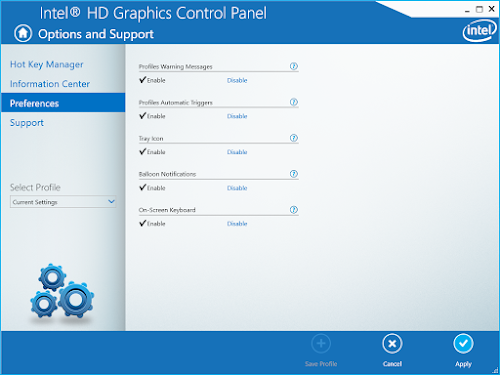
On the tablet, the Graphics Control Panel doesn’t even have an entry for the keyboard. Since the tablet has a touch screen and the laptop does not, I assume that the hardware acceleration was enabled by default on the tablet, and there’s no option to turn it off, while on the laptop is was considered an optional feature.
Post a Comment